5. 在 macOS 上使用 Python¶
本文档旨在为您于 Mac 电脑上开始使用 Python 前提供您必须了解的 macOS 平台之特有行为。在运行了 macOS 的 Mac 电脑上使用 Python 与在其他 Unix 家族平台电脑上面使用 Python 的体验非常相近,但在 Python 安装及部分特性上仍存有些许差异。
有多种途径可为 macOS 获取 Python 。多家软件分发源均提供最新版 Python 的预编译版本。本文档的多数内容描述的是由 CPython 发布团队于 python.org 网站 中提供下载的 Python 版本。参见 其他发行版 获取其他选择。
5.1. 使用来自 python.org 的 macOS 版 Python¶
5.1.1. 安装步骤¶
对于 当前 Python 版本 (处于 security 状态的除外),发布团队为每个新发布版制作了 macOS 版 Python 安装程序包。 可以在 这里 查看安装程序列表。 我们推荐尽可能使用最新的受支持的 Python 版本。 当前安装程序提供了可原生运行于所有 Mac (Apple Silicon 和 Intel) 并支持主流 macOS 版本的 universal2 二进制 Python 构建版,目前通常至少支持到 macOS 10.13 High Sierra。
您下载的文件是一个标准的 macOS 安装器包文件(.pkg)。我们为每个文件都提供用于校验文件完整性的资料(校验码、文档大小、签名等),随附于下载页面中。安装器包及其内容均使用 Python Software Foundation 的 Apple 开发者 ID 证书签名及公证,符合 macOS 门禁(Gatekeeper)要求。
如欲使用默认预设安装配置,请直接双击您所下载的安装包文件。这将开启 macOS 内置的标准安装器软件,窗口中会显示安装步骤的第一步。
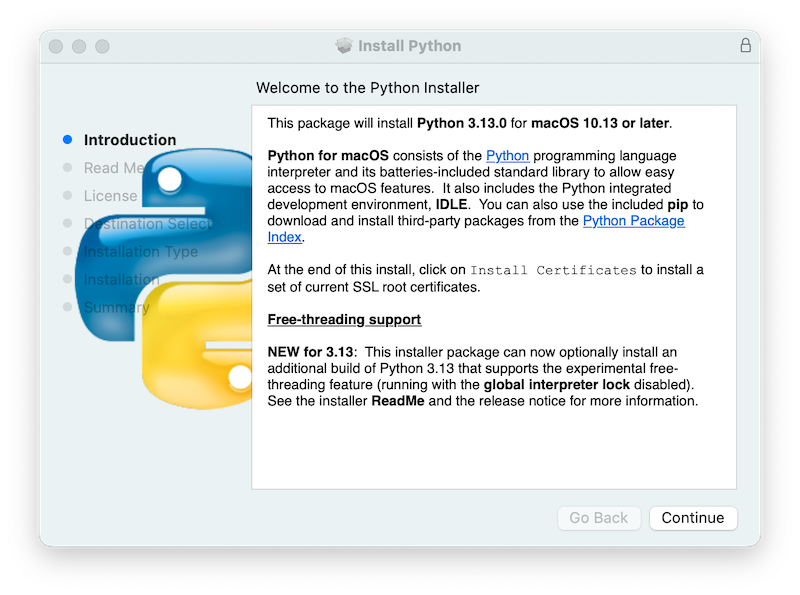
点击 Continue 按钮将显示安装程序的 Read Me。 在其他重要信息之外,Read Me 文档会写明将要安装的 Python 版本以及它所支持的 macOS 版本。 你可能需要滚动窗口来阅读整个文件。 在默认情况下,该 Read Me 也会被安装在 /Applications/Python 3.13/ 中并可供随时阅读。
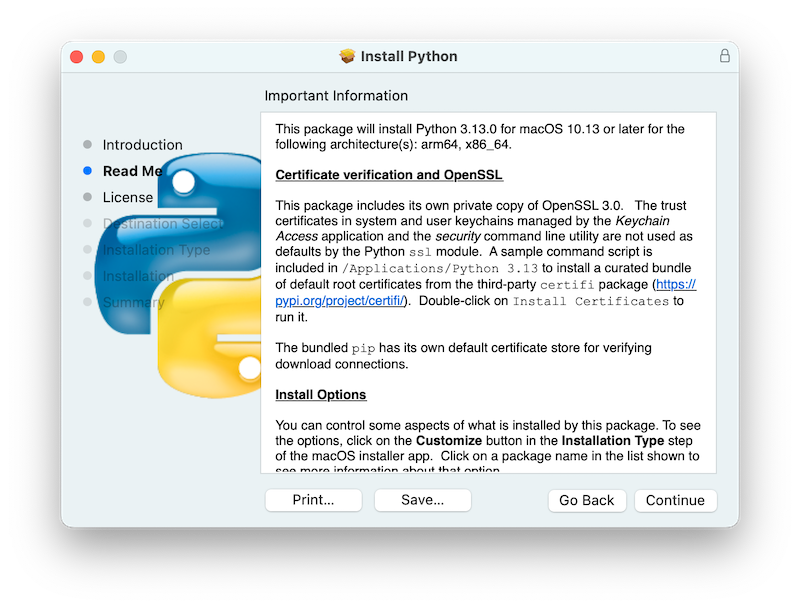
点击 继续 按钮将会显示 Python 软件及其他随附软件的授权许可。你需要选择 同意 该许可证才能继续下一步安装。同样,许可证日后也会安装在磁盘中以供随时阅读。
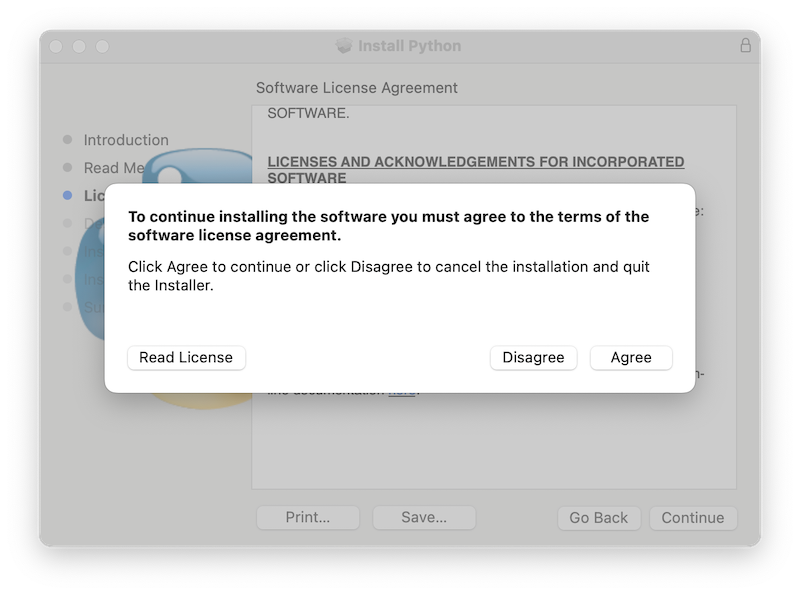
接受许可证条款后,下一步是选择您的安装类型。在大多数情况下,默认的标准安装操作就是最适合您的安装类型。

若您点击左下角的 自定义 按钮,您可以选择或取消选择安装包当中的部分组件。点击列表中的每一个项目可以了解该组件包会安装什么东西。若您想安装实验性可选的自由线程特性,请参见 安装自由线程二进制文件 。
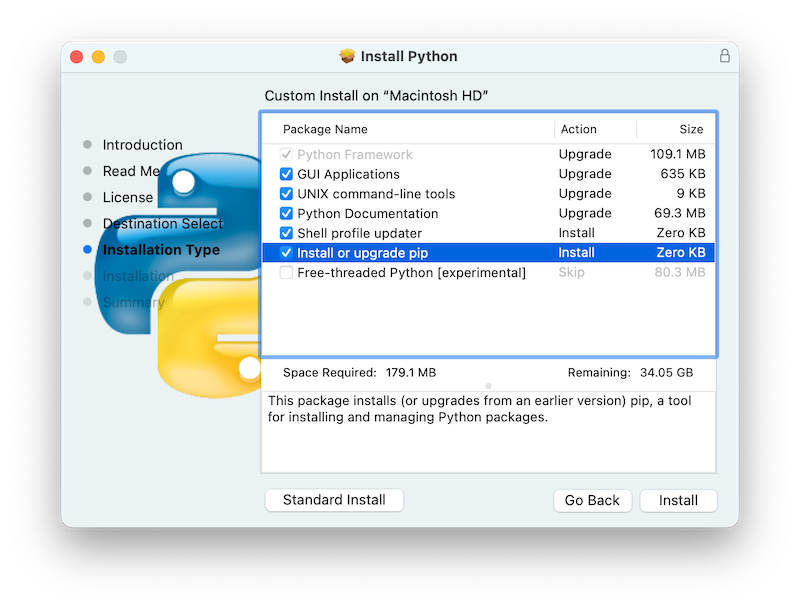
不论您选择接受默认安装配置还是自定义安装配置,点击 安装 按钮即可开始安装过程。您可能会被要求提供安装软件所需的必要权限。您需要提供拥有 Administrator (管理员)权限的 macOS 用户名和密码,因为 Python 会面向电脑中的所有用户安装。
安装完成后会显示 概览 窗口。
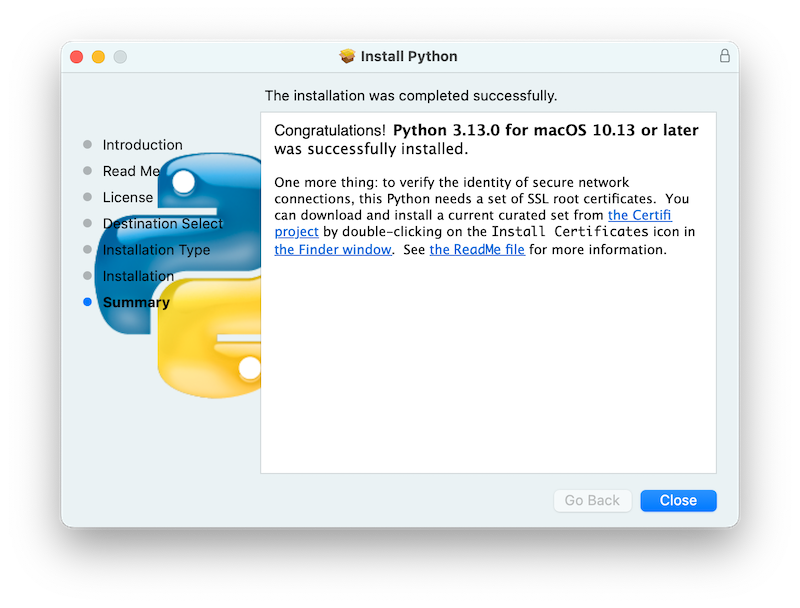
双击 Install Certificates.command 图标或 /Applications/Python 3.13/ 窗口中的文件来完成安装。
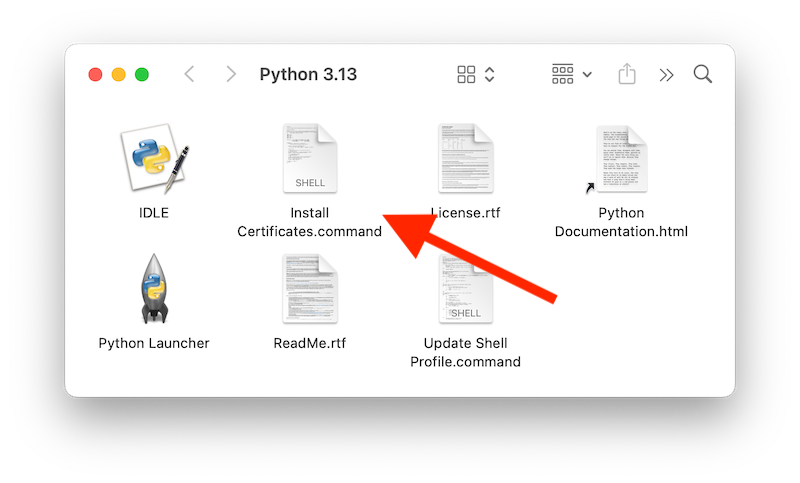
这会开启一个临时的 Terminal 命令行窗口,使用新安装的 Python 下载并安装SSL根证书供其使用。
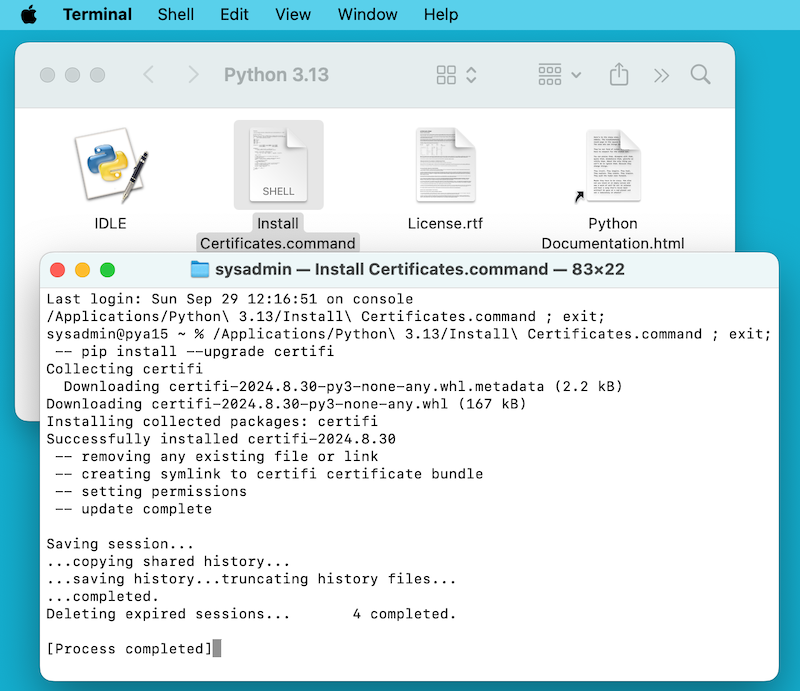
如果 Successfully installed certifi 和 update complete 字样出现在了终端的窗口中,那么安装就顺利完成。您可以关闭该终端窗口和安装器窗口。
使用默认安装配置会安装下列内容:
你的
Applications文件夹中的Python 3.13子文件夹。 你将在这里找到 IDLE,这是作为官方 Python 发行版标准组件的开发环境;以及 Python Launcher,它负责处理在 macOS Finder 中双击 Python 脚本的操作。一个框架
/Library/Frameworks/Python.framework,它包括 Python 可执行文件和库。 安装程序会将此位置添加到你的 shell 路径。 要卸载 Python,你可以移除这三样东西。 指向 Python 可执行文件的符号链接将位于/usr/local/bin/。
备注
最近几个版本的 macOS 都包括一个 python3 命令 /usr/bin/python3,它链接到一个供 Apple 开发工具 Xcode 或 Command Line Tools for Xcode 使用的通常较老旧且不完整的 Python 版本。 你绝不应该修改或试图删除此安装版,因为它是由 Apple 控制且由 Apple 提供的或第三方的软件所使用。 如果你选择安装一个来自 python.org 的更新的 Python 版本,在你的计算机上将有两个不相同但均能正常运行的 Python 安装版共存。 默认安装程序选项应当会确保使用它的 python3 而不是系统的 python3。
5.1.2. 如何运行 Python 脚本¶
有两种方式可以唤起 Python 解释器。 如果你熟悉如何在终端窗口中使用 Unix shell,你可以唤起 python3.13 或 python3 并可选择带一个或多个命令行选项(见 命令行与环境 中的说明)。 Python 教程也包含了一个有关 通过 shell 交互式地使用 Python 的实用章节。
你也可以通过集成开发环境即 IDE 来唤起解释器。 IDLE --- Python 编辑器和 shell 是一个包括在标准 Python 发行版中的具有基础功能的编辑器和解释器环境。 IDLE 还包括一个 Help 菜单允许你访问 Python 文档。 如果你是完全的 Python 新手,你可以阅读此文档中的入门教程。
还有许多其他可用的编辑器和 IDE,请参阅 编辑器和集成开发环境 了解详情。
要在终端窗口运行一个 Python 脚本,你可以在唤起解释器时附带脚本文件名:
python3.13myscript.py
要从 Finder (访达)运行你的脚本,你有两种选择:
将其拖拽到 Python Launcher。
选择 Python Launcher 作为通过 Finder Info 窗口打开你的脚本(或任何
.py脚本)和双击它时的默认应用程序。 Python Launcher 具有多个首选项来控制脚本的启动方式。 选项拖拽允许你为单次唤起更改这些首选项,或使用其Preferences菜单进行全局性的更改。
请注意从 macOS Finder 直接运行脚本可能产生与从终端窗口运行时不同的结果,因为脚本将不是在通常的包括了 shell 配置文件中所有环境变量的 shell 环境中运行。 因此,就如使用任何其他脚本或程序一样,请注意确认你想要运行的到底是什么。
5.2. 其他发行版¶
除了标准 python.org macOS 安装程序,还有一些针对 macOS 的包括附加功能的第三方发行版。 以下是一些受欢迎的发行版及其关键特性:
- ActivePython
具有多平台兼容性的安装器,文档
- Anaconda
流行的科学模块(如 numpy, scipy 和 pandas)以及
conda包管理器。- Homebrew
针对 macOS 的包管理器包括多个 Python 版本和许多基于 Python 的第三方包(包括 numpy, scipy 和 pandas)。
- MacPorts
另一个针对 macOS 的包括多个 Python 版本和许多基于 Python 的第三方软件包的包管理器。 可能包括 Python 的预构建版和许多用于较旧版本 macOS 的软件包。
请注意这些发行版可能不包括 Python 或其他库的最新版本,并且不被核心 Python 团队所维护或支持。
5.3. 安装额外的 Python 包¶
请参阅 Python Packaging User Guide 了解详情。
5.4. GUI 编程¶
使用 Python 在 Mac 上构建 GUI 应用程序有多种选择。
标准的 Python GUI 工具包是 tkinter,基于跨平台的 Tk 工具包 (https://www.tcl.tk)。 安装器包括了一个 macOS 原生版本的 Tk。
PyObjC 是一个针对 Apple 的 Objective-C/Cocoa 框架的 Python 绑定。 有关 PyObjC 的信息可从 pyobjc 获取。
有多个替代性的 macOS GUI 工具包可供使用,包括:
PySide: Qt GUI 工具包 的官方 Python 绑定。
PyQt: Qt 的另一款 Python 绑定。
Kivy: 一款支持桌面和移动平台的跨平台 GUI 工具包。
Toga: BeeWare 项目 的一部分;支持桌面、移动设备、Web 和控制台应用。
wxPython: 一款支持桌面操作系统的跨平台工具包。
5.5. 进阶¶
5.5.1. 安装自由线程二进制文件¶
在 3.13 版本加入: (试验性功能)
备注
本节中描述的所有内容都是试验性的,它们预计会在未来的发布版中发生改变。
python.org 的 macOS 版 Python 安装程序可以选择安装支持 PEP 703 的附加 Python 3.13 构建版,即试验性的自由线程特性(在禁用 global interpreter lock 的情况下运行)。 请查找 python.org 发布页获取可能的更新信息。
由于此特性仍然被视为是实验性的,该项支持默认不被安装。 它被打包为单独的安装选项,可通过在上述安装程序的 安装类型 步骤中点击 自定义 按钮来选择。
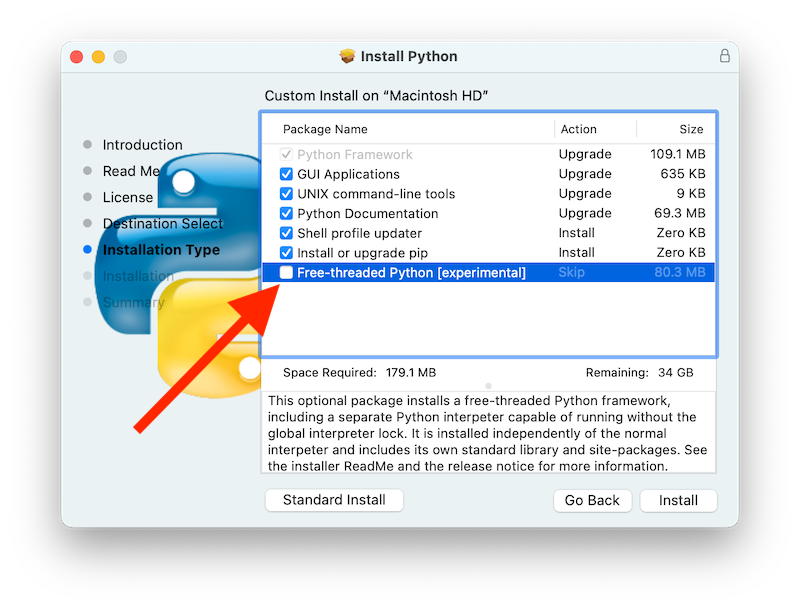
如果 Free-threaded Python 包名称对应的复选框被勾选,则会将单独的 PythonT.framework 与普通的 Python.framework 一同安装到 /Library/Frameworks 中。 此配置允许自由线程的 Python 3.13 构建版在你的系统上与传统的(限定 GIL 的)Python 3.13 构建版共存并让安装或测试时的风险最小化。 这个安装布局本身是实验性的因而可能在未来发布版中发生变化。
已知的注意事项和限制:
默认选中的 UNIX command-line tools 软件包将在
/usr/local/bin中安装链接指向python3.13t,即自由线程的解释器,以及python3.13t-config,一款对软件包构建者来说很有用处的工具。 由于/usr/local/bin通常会包括在你的 shellPATH中,在大多数情况下应该都不需要修改你的PATH环境变量即可使用python3.13t。对于本发布版,Shell profile updater 软件包和
/Applications/Python 3.13/中的Update Shell Profile.command均不支持自由线程的软件包。自由线程构建版和传统构建版具有不同的搜索路径和不同的
site-packages目录,因此在默认情况下,如果你需要让某个包在两个构建版中均可用,可能需要在两版中都安装。 自由线程的软件包将安装单独的 pip 来配合python3.13t使用。不带 venv 地使用 pip 来安装软件包::
python3.13t -m pip install <package_name>
在操作多个 Python 环境时,创建和使用虚拟环境 通常是最安全和便捷的方式。 这可以避免可能的命令名称冲突和究竟是哪个 Python 正在被使用的困惑:
python3.13t -m venv <venv_name>
然后执行 activate。
要运行 IDLE 的自由线程版本:
python3.13t -m idlelib
两个构建版中的解释器响应相同的 PYTHON 环境变量 可能导致预料之外的结果,举例来说,如果你在 shell 配置文件中设置了
PYTHONPATH的话。 如有必要,可以使用像-E这样的 命令行选项 来忽略这些环境变量。自由线程构建版会链接安装在传统框架中的第三方共享库,如
OpenSSL和Tk。 这意味着两个构建版还会共享同一个由 Install Certificates.command 脚本所安装的信任证书,因此它只须运行一次。如果你不能依赖
/usr/local/bin中指向python.org自由线程python3.13t的链接(举例来说,如果你想在其中安装你自己的版本或者其他发行版要这样做),你可以显式设置你的PATH环境变量以包括PythonT框架的bin目录:export PATH="/Library/Frameworks/PythonT.framework/Versions/3.13/bin":"$PATH"
传统框架安装版默认会做类似的事情,但
Python.framework除外。 请注意将两个框架的bin目录都放入PATH在存在重名如python3.13时可能会导致混淆;实际是使用哪一个取决于它们在PATH中的出现顺序。which python3.x或which python3.xt命令可以显示正在使用哪个路径。 使用虚拟环境有助于避免这样的歧义。 另一种选项是创建一个 shell alias 指向特定解释器,例如:alias py3.13="/Library/Frameworks/Python.framework/Versions/3.13/bin/python3.13" alias py3.13t="/Library/Frameworks/PythonT.framework/Versions/3.13/bin/python3.13t"
5.5.2. 使用命令行安装¶
如果你想使用自动方式来安装 python.org installer 软件包(而不是使用熟悉的 macOS Installer GUI 应用),macOS 命令行 installer 工具也允许你选择非默认选项。 如果你不熟悉 installer,它可能令人感到迷惑(请参阅 man installer 了解详情)。 作为样例,下面的 shell 代码片段显示了其中一种做法,使用 3.13.0b2 发布版并选择自由线程解释器选项:
RELEASE="python-\ |version|\ 0b2-macos11.pkg"
# 下载 installer pkg
curl -O \https://www.python.org/ftp/python/\ |version|\ .0/${RELEASE}
# 创建 installer choicechanges 文件来定制安装:
# 启用 PythonTFramework-\ |version|\ 包
# 并接受其他默认选项(安装所有其他包)
cat > ./choicechanges.plist <<EOF
<?xml version="1.0" encoding="UTF-8"?>
<!DOCTYPE plist PUBLIC "-//Apple//DTD PLIST 1.0//EN" "\http://www.apple.com/DTDs/PropertyList-1.0.dtd">
<plist version="1.0">
<array>
<dict>
<key>attributeSetting</key>
<integer>1</integer>
<key>choiceAttribute</key>
<string>selected</string>
<key>choiceIdentifier</key>
<string>org.python.Python.PythonTFramework-\ |version|\ </string>
</dict>
</array>
</plist>
EOF
sudo installer -pkg ./${RELEASE} -applyChoiceChangesXML ./choicechanges.plist -target /
接下来你可以这样测试两个安装器构建版现在是否可用:
$ # 当 Unix Command Tools 包被启用时测试自由线程解释器是否已安装
$ /usr/local/bin/python\ |version|\ t -VV
Python \ |version|\ .0b2 experimental free-threading build (v\ |version|\ .0b2:3a83b172af, Jun 5 2024, 12:57:31) [Clang 15.0.0 (clang-1500.3.9.4)]
$ # 并测试传统解释器
$ /usr/local/bin/python\ |version|\ -VV
Python \ |version|\ .0b2 (v\ |version|\ .0b2:3a83b172af, Jun 5 2024, 12:50:24) [Clang 15.0.0 (clang-1500.3.9.4)]
$ # 当 /usr/local/bin 在 $PATH 中时测试它们在不带前缀的情况下是否可用
$ python\ |version|\ t -VV
Python \ |version|\ .0b2 experimental free-threading build (v\ |version|\ .0b2:3a83b172af, Jun 5 2024, 12:57:31) [Clang 15.0.0 (clang-1500.3.9.4)]
$ python\ |version|\ -VV
Python \ |version|\ .0b2 (v\ |version|\ .0b2:3a83b172af, Jun 5 2024, 12:50:24) [Clang 15.0.0 (clang-1500.3.9.4)]
备注
当前的 python.org 安装器只会安装到固定位置如 /Library/Frameworks/, /Applications 和 /usr/local/bin。 你不能使用 installer -domain 选项来安装到其他位置。
5.5.3. 分发 Python 应用程序¶
有一系列工具可将你的 Python 代码转换为独立发布的应用程序:
py2app: 支持基于 Python 项目创建 macOS
.app软件包。Briefcase: BeeWare 项目 的一部分;一款支持在 macOS 上创建
.app捆绑包,并能管理签名和公证的跨平台打包工具。PyInstaller: 一款可创建单独文件或文件夹作为可分发包的跨平台打包工具。
5.5.4. App Store 合规性¶
在 macOS App Store 中提交发布的 app 必须通过 Apple 的 app 审核进程。 此进程包括一组在所提交的应用程序包中自动检查有问题代码的验证规则。
Python 标准库包含了一些已知会违反这些自动规则的代码。 虽然这些违规情况看来是属于误报,但 Apple 的审核规则是不可挑战的。 因此,有必要修改 Python 标准库以便 app 能够通过 App Store 的审核。
Python 源代码树包含 一个补丁文件 可移除所有已知的会导致 App Store 审核过程出现问题的代码。 这个补丁会在 CPython 配置了 --with-app-store-compliance 选项时自动应用。
这个补丁对于在 Mac 上使用 CPython 并不是必需的;如果你是在 macOS App Store 以外 的地方发布 app 它也不是必需的。 它 只有 在你使用 macOS App Store 作为发布渠道时才是必需的。
5.6. 其他资源¶
python.org Help 页面 包含许多有用资源的链接。 Pythonmac-SIG 邮件列表 另一个专门针对 Mac 上的 Python 用户和开发者的支持资源。